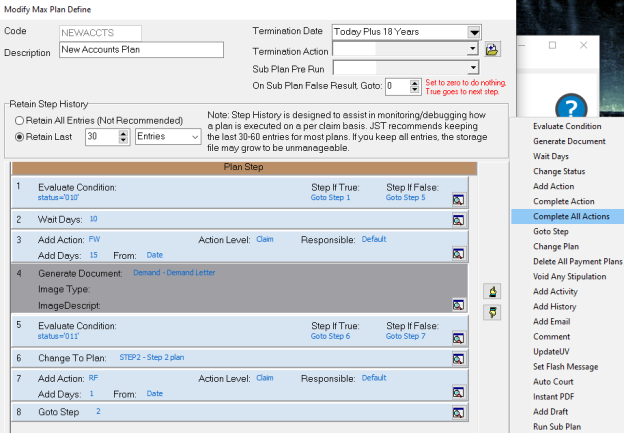
With Version 10, you can add a step to complete all actions on an account.
Note: This is a Version 10 Feature. For information on obtaining Version 10 or any other optional Module, please contact the Sales Department.
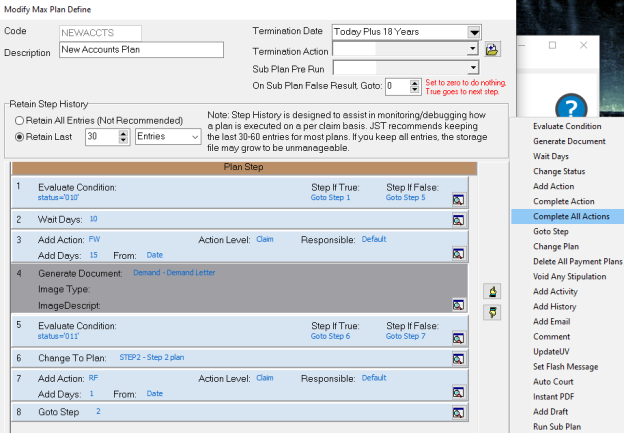
While modifying your plan, click the Add button. Here, you will see the option to select Complete All Actions.
Note: Action codes tied to payment plans (DU and DU$) and recurring payments (SP$) are not included in this process, and will not be completed.
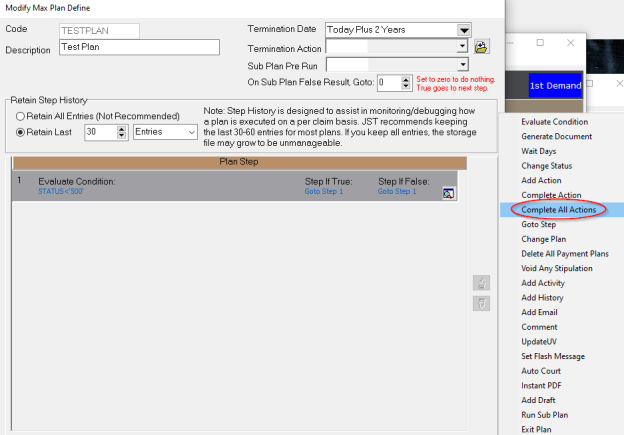
This will bring up a box for you to select the completion code you would like to use.
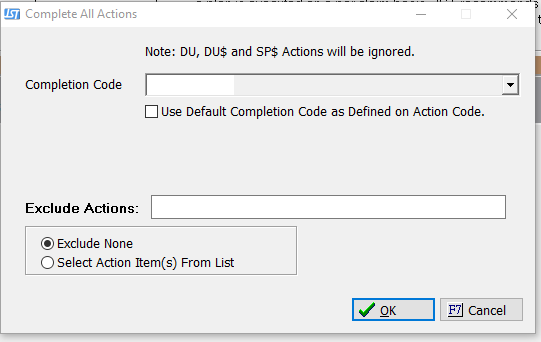
Select your completion code to use from the drop-down list. If you have action codes where the completion code is already defined, you can check the box underneath the drop-down list to use those.
Note: If you have action codes where there is no default completion defined, or a mixture of codes that do and don’t, checking the box will complete actions that do with the code defined while the actions that don’t will be completed using the code selected from the drop-down list.
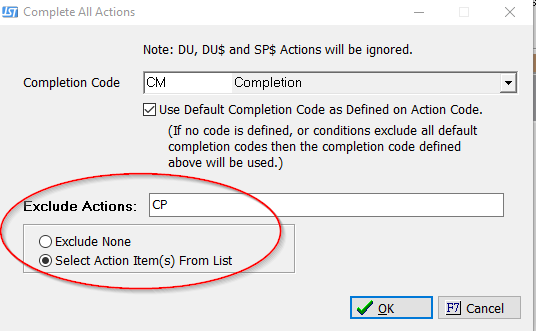
You also have the option to select any actions you do NOT want completed
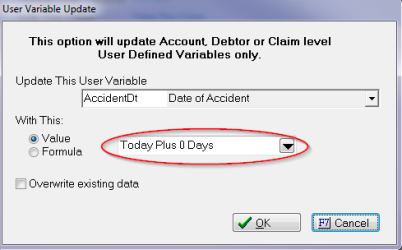
Here is a sample account with actions:
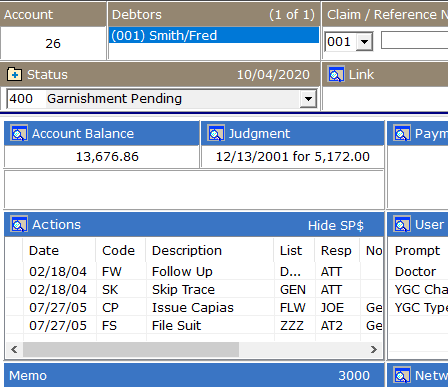
Here is the same account after the MaxPlan was run:

Notice how the CP action that was excluded in the setup is still there.

Also, the FS action was completed with the code defined on the action. Not the completion code in the MaxPlan step.